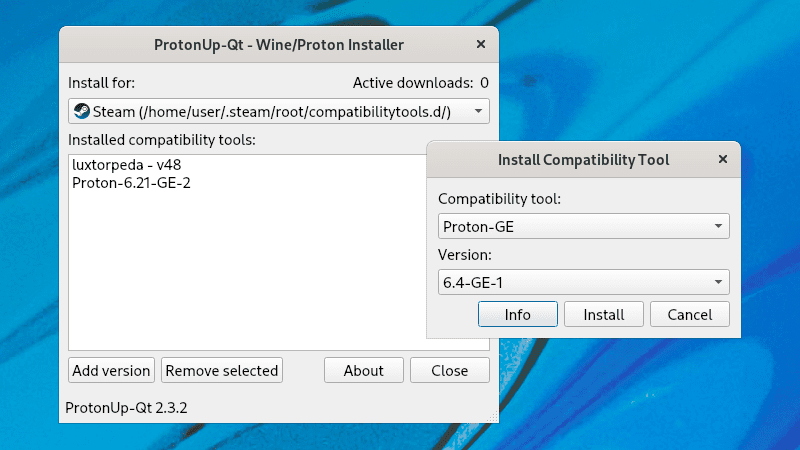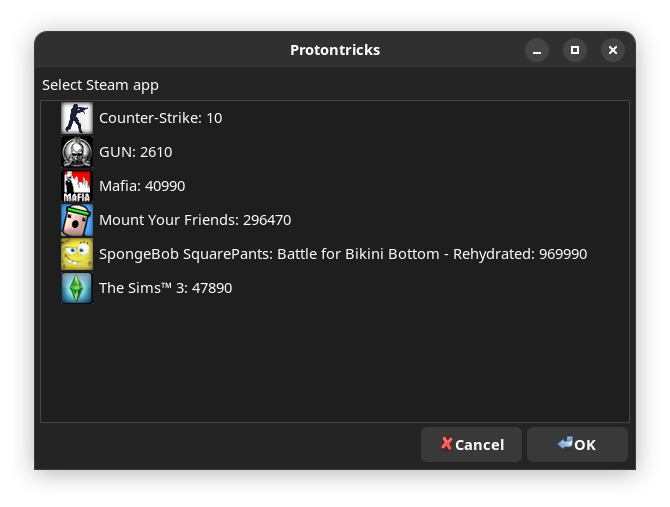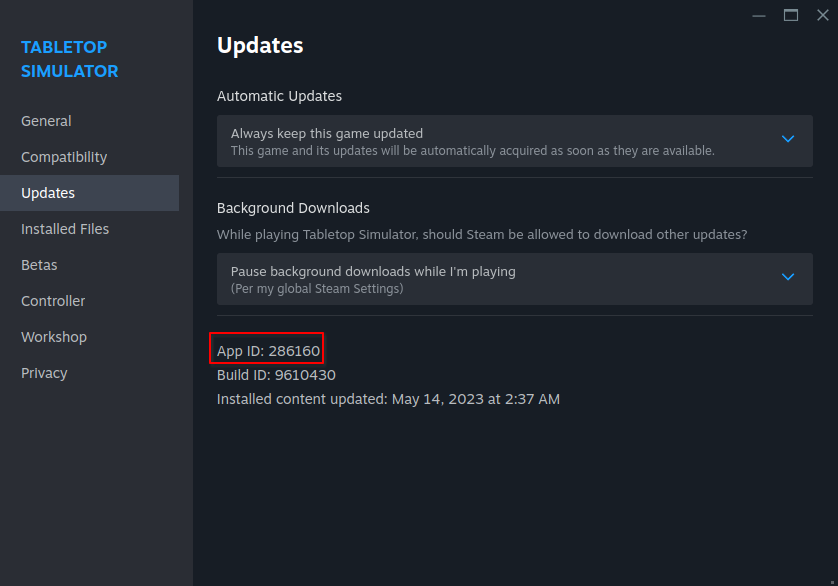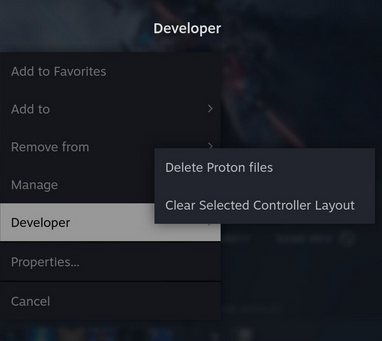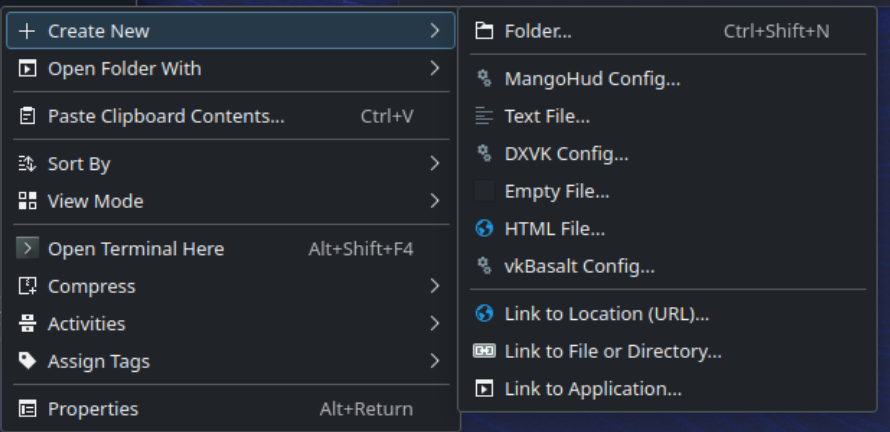nicknamenamenick
nicknamenamenick
Managing & Modding Games
Compatibility Layers¶
Windows games need to run through a compatibility layer (like Proton) on Bazzite. KDE Plasma and GNOME images pre-install different, but similar compatibility layer managers.
Using ProtonUp-Qt/ProtonPlus¶
KDE Plasma Images: ProtonUp-Qt
GNOME Images: ProtonPlus
Install and update to the latest GE-Proton, Luxtorpeda, and other useful SteamPlay tools.
Steamplay Tools¶
Protontricks / Winetricks¶
Some games require Protontricks (pre-installed) or Winetricks (for non-Steam games, included with Lutris) to function properly.
Hidden Files in File Manager¶
Desktop Linux contains hidden files and directories that may include important files related to gaming.
Show hidden files by clicking the hamburger menu (3 horizontal lines in the file manager) and selecting "Show Hidden Files" to see every directory and file that is hidden by default
These directories and files all start with a . before it
Note
Winecfg contains the option to show hidden files for Windows programs that require the filepicker.
What is a Proton/WINE Prefix?¶
It's the glue that holds everything together when you run a game through Proton and also is responsible for containing any of the files the game would drop outside of the installation folder.
Important
This installation folder for Steam games is usually in: .../steamapps/common/<game>
Equivalent Windows Folders¶
Many PC games drop files in Windows folders like "My Documents" or "AppData" and both can be found in your prefix directory. This prefix directory may be useful for modding your games, backing up your saves, or configuration files.
For games on Steam, they are located in your ~/.steam/root/steamapps/compatdata/ folder, and then the AppID number of the game:
- This ID by going into the game's properties on Steam in the games
Properties > Updates > App ID - Continue to
.../pfx/drive_c/and wherever the game drops the file on Windows.
Broken Proton Prefix?¶
Attention
Save files are located in the prefix, so backup the save file in there before deleting especially if the game does not support cloud saving.
- Steam allows users to delete and reset their prefix only in Big Picture Mode (and Gaming Mode) by going into the game's "Developer" settings (accessed with the 'cog' / game settings icon)
- Select Delete Proton files
Non-Steam Games Prefix Management¶
Non-Steam games can have the prefix folder anywhere you specify:
- By default Lutris uses
~/.wineas the main folder.- However, sometimes it's also in
~/Games.
- However, sometimes it's also in
- WineZGUI creates a prefix in
~/.var/app/io.github.fastrizwaan.WineZGUI/data/winezgui/Prefixes.
Modding Quick-Start¶
Steam Workshop is the most straightforward method to obtain mods, but is not supported for every title and requires you to own the game on Steam. Some mod managers have Linux ports like r2modman.
Steam Tinker Launch may have useful settings for modding certain titles. It can be installed via ProtonUp-Qt (for KDE images) or ProtonPlus (for GNOME images).
Replace files and directories is still supported in both the game directory and prefix, but there may be some extra steps involved. Some mods require a "WINE DLL OVERRIDE" environment variable in the Steam launch options. For non-Steam Games, use Lutris to open "Wine Configuration" and select the "Libraries" tab to add new overrides.
Example
DirectInput8 DLL Override: WINEDLLOVERRIDES="dinput8=n,b" %command%
Enhancements Pre-Installed on Bazzite¶
- LatencyFleX - Vendor agnostic alternative to Nvidia Reflex
- vkBasalt - Vulkan post-processing layer with ReShade FX support
- Mangohud - Hardware and frame-rate monitoring overlay
Configuration Templates for DXVK, MangoHud, & vkBasalt¶
Bazzite users can use templates for some of the pre-installed tools which can be accessed by right clicking anywhere in the file manager.