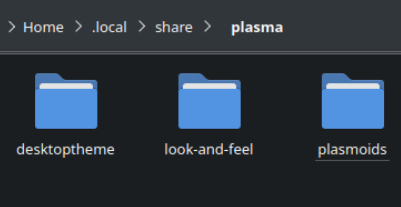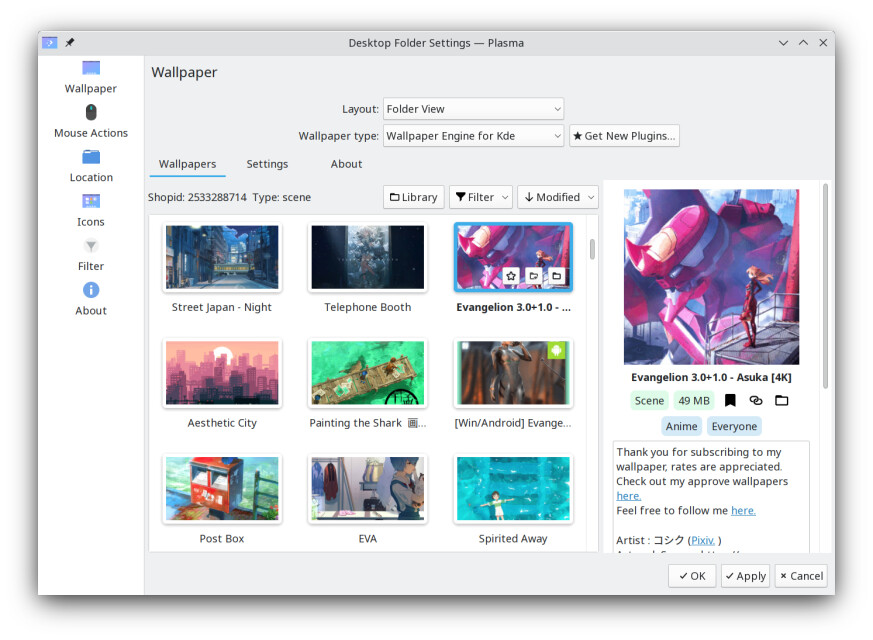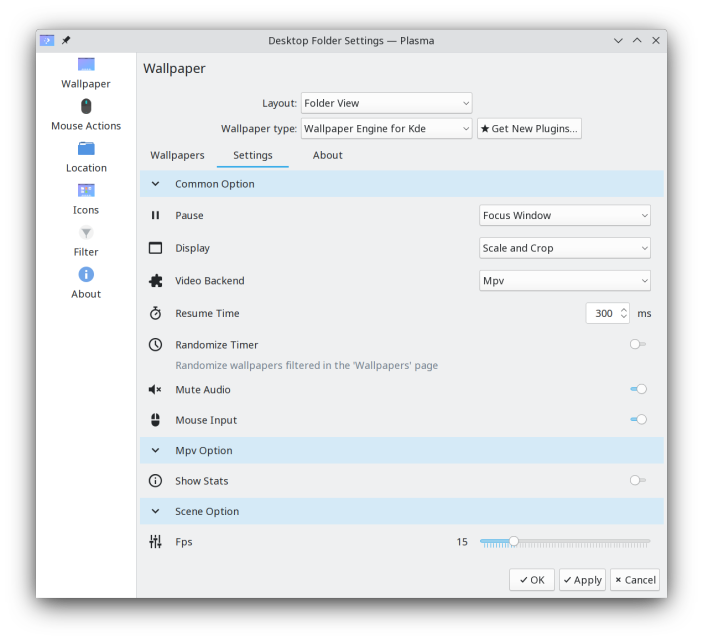nicknamenamenick
nicknamenamenick
Desktop Environment Tweaks
Customizing KDE Plasma¶
KDE Plasma is the default Bazzite desktop environment and is highly customizable. One of the various customization that can be done is installing custom styles, cursors, and icons to your system with custom themes made by the community.
Do not install themes with the built-in KDE system settings installer since it may not install properly because the filesystem is slightly different than most Linux operating systems. Install themes manually into your Home directory and follow instructions from the author if necessary.
Universal instructions for most custom themes¶
Step-by-step instructions to install custom themes on KDE Plasma.
- Download the theme manually from the KDE Store
- Extracting the contents to
~/.local/share/plasma/(you may need to make this directory) - Open the system settings and select your theme, style, cursor etc. as it now should appear
Theme Extraction Locations¶
The location where specific KDE Plasma components will be extracted on the desktop.
Global Themes¶
Global themes are placed in ~/.local/share/plasma/look-and-feel/ (you may need to make this directory).
Plasma Themes¶
"Plasma themes" are placed in ~/.local/share/plasma/desktoptheme/ (you may need to make this directory).
Plasma Window Decorations¶
"Window decoration themes" are placed in ~/.local/share/aurorae/themes/ (you may need to make this directory).
SDDM (Login Manager) Themes¶
Use Discover to install SDDM themes. SDDM themes can also be layered at your own risk if they are available as RPM packages using rpm-ostree.
Icon / Cursor Themes¶
"Icon/Cursor themes" are placed in ~/.local/share/icons
Application Permissions to Use Themes¶
Some Flatpaks need filesystem permissions for applications that have issues with cursor themes.
Example: (~/.local/share/icons/:ro in "Filesystem" in each problematic application or globally in Flatseal).
Themes that require kvantum¶
Some themes require kvantum to be installed on the host system.
Install it with this command:
rpm-ostree install kvantum
Check out this external resource on KDE themes for more information.
Wallpaper Engine Guide (Only on KDE Images)¶
Note
Not all wallpapers are compatible and may even cause issues since most are not intended for use on the Linux desktop.
Wallpaper Engine is a live wallpaper application intended for Windows.
Read this guide on how to set it up on KDE Plasma.
Customizing Other Desktops and Sessions¶
Manage GNOME Extensions (-gnome Images)¶
The "Extension Manager" applicaton alllows for installing new extensions to GNOME and managing currently pre-installed extensions. Proceed with caution as extensions can make your system unstable and if your desktop crashes then GNOME will disable all of the extensions on the next boot.
Steam Gaming Mode Tweaks (-deck Images)¶
Warning
Decky Loader will sometimes have issues with new Steam and Gamescope updates, and may need to be uninstalled temporarily.
Install Decky Loader then install CSS Loader to customize how Steam Gaming Mode looks. Be aware that third-party plugins may cause issues. Read Bazzite's Steam Gaming Mode documentation to resolve common issues if you run into them after using Decky Loader.