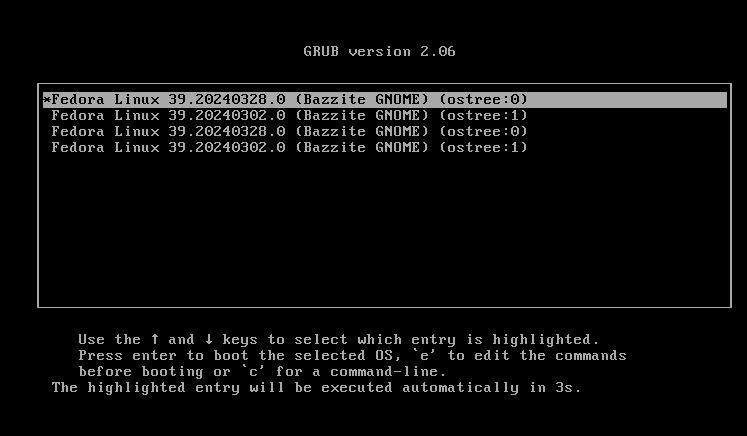nicknamenamenick
nicknamenamenick
Rolling Back System Updates
How do I rollback a system update?¶
A rollback to the previous system deployment can be done by entering this command in a host terminal:
rpm-ostree rollback
Rollback can also be done in the GRUB menu (the menu you see before booting into Bazzite on Desktop images) by choosing the previous boot entry before booting to the desktop. It shows your current (:0) and your previous (:1) deployments, but due to a bug upstream there may be duplicates below them. Your personal files will not be affected by this, and you can still update to the newest builds after rolling back.
If you need to rollback to an earlier image, then use the
bazzite-rollback-helperto do so.
Unhide The GRUB Menu (If you opted to hide the GRUB menu)¶
Unhide GRUB on Bazzite-Deck images with this command:
ujust configure-grub
Select the "unhide" opiton to have GRUB appear on boot.
Note
Controls may vary with different handhelds or HTPC setups to navigate the menu and an external physical keyboard may be required.
How do I save my current deployment?¶
You can pin your current deployment with this command:
sudo ostree admin pin 0
In a host terminal for a backup save state of your current deployment to rollback to if a new system update causes issues.
How do I save my previous deployment?¶
You can pin your previous deployment with this command:
sudo ostree admin pin 1
In a host terminal for a backup save state of your previous deployment to rollback if the current deployment has issues.
How do I unpin a deployment if I saved it?¶
Unpin saved current deployment:
sudo ostree admin pin --unpin 0
Unpin saved previous deployment:
sudo ostree admin pin --unpin 1
View all deployment index numbers:
rpm-ostree status -v
Unpin saved deployment:
sudo ostree admin pin --unpin <index number>
Application Update Downgrades¶
Read about the pre-installed Warehouse application to downgrade applications in this documentation.